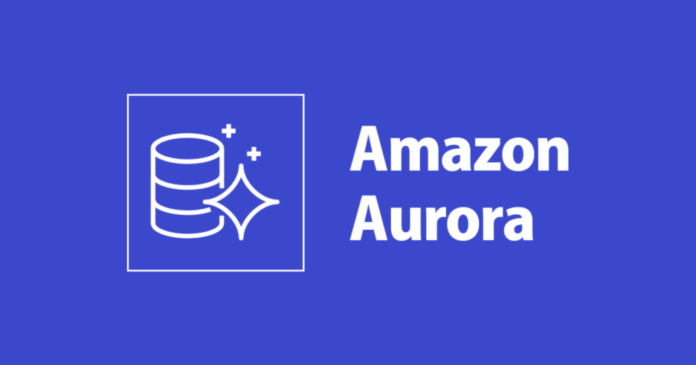In today’s data-driven world, businesses demand high-performance, scalable, and resilient database solutions. Amazon Web Services (AWS) answers this need with Amazon Aurora, a powerful relational database engine designed to offer the performance and availability of commercial-grade databases at a fraction of the cost.
Aurora is fully managed, compatible with MySQL and PostgreSQL, and built for the cloud. Whether you’re running a small application or managing petabytes of data across global regions, Amazon Aurora delivers unmatched scalability, durability, and security.
In this article, we’ll explore:
Table of Contents
By the end of this guide, you’ll have the knowledge to deploy, manage, and optimize Amazon Aurora databases confidently.
1. What is Amazon Aurora?
Amazon Aurora is a relational database engine developed by Amazon Web Services as part of its Relational Database Service (RDS) family. It is compatible with both MySQL and PostgreSQL, meaning applications built for these databases can run seamlessly on Aurora without modification.
🔍 Core Features:
- High Performance: Up to 5x faster than standard MySQL and 3x faster than PostgreSQL.
- High Availability & Durability: Data is replicated across multiple Availability Zones (AZs), ensuring 99.99% availability.
- Automatic Scaling: Storage automatically scales up to 128 TiB based on data growth.
- Fully Managed: AWS handles backups, patching, replication, and failover.
- Security: Built-in encryption, IAM authentication, VPC isolation, and integration with AWS KMS.
- Serverless Option: Aurora Serverless v2 allows automatic scaling of database capacity based on workload demands.
2. Why Choose Amazon Aurora?
| Feature | Benefit |
|---|---|
| High Throughput | Optimized for read-intensive workloads with support for up to 15 read replicas |
| Fault Tolerance | Self-healing storage, automatic failover, multi-AZ deployment |
| Cost Efficiency | Pay only for what you use; no licensing costs |
| Scalability | Easily scale compute and storage independently |
| Compatibility | Works with existing MySQL and PostgreSQL tools and apps |
| Global Databases | Deploy Aurora clusters across multiple AWS regions for low-latency global access |
Aurora is ideal for enterprises needing enterprise-level reliability without the overhead of managing complex infrastructure.
3. Amazon Aurora Architecture Overview
Aurora’s architecture separates the database engine from the storage layer, enabling it to deliver high throughput, scalability, and resilience.
Logical Components:
1. Database Cluster
A collection of one or more instances (DB instances) and a cluster volume that manages the data for those instances.
- One primary instance supports read and write operations.
- Multiple reader instances handle read-only queries for load balancing and high availability.
2. Cluster Volume
The shared storage layer that holds all the data across the cluster. It spans multiple AZs and is fault-tolerant.
3. DB Instances
These are the actual compute resources where the database engine runs. Each instance can be configured for different performance levels (e.g., db.r6g.large, db.t4g.medium).
4. Aurora Deployment Options
Amazon Aurora offers several deployment models to suit different needs:
Standard Mode
- Traditional deployment with manual control over instance types and scaling.
- Ideal for predictable workloads and environments requiring fine-grained tuning.
Serverless v2
- Automatically scales capacity based on demand.
- No need to provision or manage database instances.
- Perfect for unpredictable or variable workloads.
Multi-Master
- Supports multiple primary instances that can perform read/write operations.
- Best for high-concurrency applications where multiple writers are needed.
Global Databases
- Replicates Aurora clusters across multiple AWS Regions.
- Ensures low latency and disaster recovery capabilities.
5. Use Cases for Amazon Aurora
| Use Case | Description |
|---|---|
| Web Applications | Ideal for high-traffic web apps due to read replica support and auto-scaling |
| E-commerce Platforms | Handles large transaction volumes with ACID compliance |
| SaaS Applications | Multi-tenant support with secure isolation between tenants |
| Analytics Workloads | Fast query performance for real-time dashboards and reporting |
| Mobile Backends | Efficiently handles thousands of concurrent connections |
| Enterprise Applications | Replaces legacy Oracle/SQL Server databases with lower cost and higher availability |
6. Step-by-Step Guide: Configuring Amazon Aurora Using AWS RDS Console
Now that we understand the theory, let’s walk through a hands-on configuration of Amazon Aurora using the AWS Management Console.
Prerequisites:
- An active AWS account
- Basic understanding of AWS services (VPC, EC2, IAM)
- Internet connectivity
Step 1: Log into AWS Console
Go to https://aws.amazon.com/console/ and log in to your AWS account.
Step 2: Navigate to RDS Dashboard
From the AWS console home page:
- Search for “RDS” in the search bar.
- Click on Amazon RDS to open the RDS dashboard.
Step 3: Create a New Aurora DB Cluster
- In the left-hand menu, click on Databases under the RDS Resources section.
- Click Create database.
- Under Engine options, select:
- Amazon Aurora
- Choose compatibility mode: MySQL or PostgreSQL
- Select Aurora Standard or Aurora Serverless v2 depending on your use case.
Step 4: Configure DB Cluster Settings
- DB cluster identifier: Enter a unique name (e.g.,
aurora-cluster-prod) - Master username: Default is
admin, but you can change it - Master password: Set a strong password
- DB instance size: Choose based on expected workload (e.g., db.r6g.large)
- Storage type: Provisioned IOPS or General Purpose SSD
- Allocated storage: Starts at 10 GB, auto-scales up to 128 TiB
Step 5: Configure Network and Security
- Virtual Private Cloud (VPC): Choose an existing VPC or create a new one
- Subnet group: Select or create a subnet group covering multiple AZs
- Public access: Enable if your app is outside AWS
- VPC security group: Add or create a new security group allowing inbound traffic on port 3306 (for MySQL) or 5432 (for PostgreSQL)
Step 6: Configure Additional Settings
- Initial database name: Optional (e.g.,
myappdb) - Backup retention period: Set between 0–35 days
- Enable encryption: Yes or No (recommended for production)
- IAM DB authentication: Enable if using IAM-based login
- Performance Insights: Enable for monitoring database performance
- Enhanced monitoring: Enable detailed system metrics
Step 7: Launch Aurora Cluster
Review your settings and click Create database.
It will take approximately 5–10 minutes for the cluster and primary instance to become available.
Step 8: Connect to Aurora Instance
Once the status shows Available, follow these steps to connect:
- Go to the Connectivity & security tab.
- Note the Endpoint and Port.
- Use any MySQL/PostgreSQL client (like MySQL Workbench, DBeaver, or psql) to connect:
mysql -h aurora-cluster-prod.cluster-example.us-east-1.rds.amazonaws.com -u admin -pYou’re now connected to your Aurora database!
7. Advanced Configuration: Adding Read Replicas
Read replicas improve performance by offloading read queries from the primary instance.
Steps to Add a Reader Node:
- From the RDS dashboard, select your Aurora cluster.
- Click Add reader.
- Choose instance class (e.g., db.r6g.large).
- Select AZ (default is No preference).
- Review and click Create.
Your new reader node will appear under the cluster after a few minutes.
8. Configuring Aurora with AWS CLI
For automation or scripting purposes, you can also create an Aurora cluster via the AWS CLI.
Sample CLI Command:
aws rds create-db-cluster \
--db-cluster-identifier aurora-cluster-cli \
--engine aurora-mysql \
--engine-version 5.7.mysql_aurora.2.10.2 \
--master-username admin \
--master-user-password MySecurePassword123 \
--vpc-security-group-ids sg-0abcdef1234567890 \
--subnet-group-name my-subnet-group \
--region us-east-1Then create the primary instance:
aws rds create-db-instance \
--db-instance-identifier aurora-primary-instance \
--db-instance-class db.r6g.large \
--engine aurora-mysql \
--db-cluster-identifier aurora-cluster-cli \
--region us-east-19. Monitoring and Optimization
Amazon Aurora integrates with several AWS services for monitoring and optimization:
Tools You Can Use:
- Amazon CloudWatch – Monitor CPU usage, disk I/O, query performance
- Performance Insights – Visualize database load and identify slow queries
- Aurora Query Profiler – Deep dive into SQL execution plans
- Aurora Auto Scaling – Dynamically scale reader nodes based on CPU utilization
10. Backup and Disaster Recovery
Aurora provides two types of backups:
Automated Backups
- Enabled by default
- Retained for the duration specified during setup
- Stored in Amazon S3
Manual Snapshots
- Created manually via AWS Console or CLI
- Never expire unless deleted
To restore:
- Go to Snapshots in the RDS dashboard.
- Select a snapshot and click Restore Snapshot.
- Choose new instance settings and launch.
11. Security Best Practices
Implement the following best practices to secure your Aurora database:
| Practice | Description |
|---|---|
| Encryption | Always enable at-rest and in-transit encryption |
| IAM Authentication | Use IAM policies to control database access |
| VPC Isolation | Keep your DB inside a private VPC |
| SSL/TLS | Force encrypted connections |
| Patch Management | Enable automatic minor version upgrades |
| Audit Logs | Enable general logs and error logs for auditing |
| IAM Roles | Assign minimal permissions to database users |
12. Aurora Pricing Model
Aurora uses a pay-as-you-go model:
| Component | Cost |
|---|---|
| DB Instances | Hourly or monthly cost based on instance type |
| Storage | $0.10 per GB-month (SSD) |
| I/O Requests | $0.10 per million requests |
| Backup Storage | $0.095 per GB-month |
| Data Transfer | $0.01–$0.09 per GB depending on region |
You can estimate your monthly cost using the AWS Pricing Calculator.
13. Conclusion
Amazon Aurora is a game-changer for organizations looking for a high-performance, scalable, and fully managed relational database solution. Its seamless integration with AWS services, combined with advanced features like serverless scaling, global replication, and robust security, makes it a top choice for modern applications.
Whether you’re building a simple blog or a mission-critical enterprise system, Aurora gives you the power and flexibility to grow with confidence.
14. Ready to Start Using Amazon Aurora?
If you found this guide helpful, share it with your team or bookmark it for future reference. Want even more content like this? Subscribe to CupsDeeps.com for exclusive guides, tutorials, and tech deep dives.
🚀 Start deploying your first Aurora cluster today — and unlock the full potential of cloud-native databases.