What is AWS Lambda?
AWS Lambda is a serverless computing service that lets you run code without provisioning or managing servers. You only pay for the compute time you consume—there’s no charge when your code isn’t running.
Key Features of AWS Lambda
✔ No Server Management – AWS handles infrastructure.
✔ Automatic Scaling – Handles thousands of requests per second.
✔ Pay-Per-Use Pricing – Charges apply only when code executes.
✔ Multi-Language Support – Python, Node.js, Java, C#, Go, Ruby, and more.
✔ Event-Driven Execution – Triggers from S3, DynamoDB, API Gateway, etc.
How Does AWS Lambda Work?
Lambda runs your code in response to events, such as:
- HTTP requests (via API Gateway)
- File uploads (Amazon S3)
- Database changes (DynamoDB Streams)
- Scheduled tasks (CloudWatch Events)
When an event occurs, Lambda automatically provisions compute resources, executes your function, and shuts down when done.
Step-by-Step Guide: Creating an AWS Lambda Function
Prerequisites
✅ An AWS account (Free Tier eligible)
✅ Basic knowledge of Python, Node.js, or another supported language
Step 1: Log in to AWS Management Console
- Go to AWS Console.
- Navigate to Lambda under Compute Services.
Step 2: Create a New Lambda Function
- Click “Create Function”.
- Choose:
- Author from scratch (for custom code)
- Use a blueprint (pre-built templates)
- Browse serverless app repository (community templates)
- Enter:
- Function name (e.g.,
myFirstLambda) - Runtime (Python, Node.js, etc.)
- Permissions (IAM role – Lambda will create a default one)
Step 3: Write Your Lambda Function Code
AWS provides an inline code editor, or you can upload a ZIP file.
Example (Python):
def lambda_handler(event, context):
print("Hello from Lambda!")
return {
'statusCode': 200,
'body': 'Hello, AWS Lambda!'
}Example (Node.js):
exports.handler = async (event) => {
console.log("Hello from Lambda!");
return {
statusCode: 200,
body: 'Hello, AWS Lambda!'
};
};Step 4: Configure Triggers (Optional)
Lambda can be triggered by:
- API Gateway (REST API calls)
- S3 Bucket (file uploads)
- DynamoDB (database changes)
- CloudWatch Events (scheduled tasks)
To add a trigger:
- Click “Add Trigger” in the Lambda dashboard.
- Select a service (e.g., API Gateway).
- Configure settings (e.g., REST API endpoint).
Step 5: Test Your Lambda Function
- Click “Test” in the Lambda console.
- Create a new test event (e.g.,
HelloWorld). - Run the test and check logs in CloudWatch.
Step 6: Monitor & Optimize
- CloudWatch Logs – View execution logs.
- AWS X-Ray – Trace performance bottlenecks.
- Lambda Insights – Monitor function metrics.
AWS Lambda vs. Azure Functions: Key Differences Compared
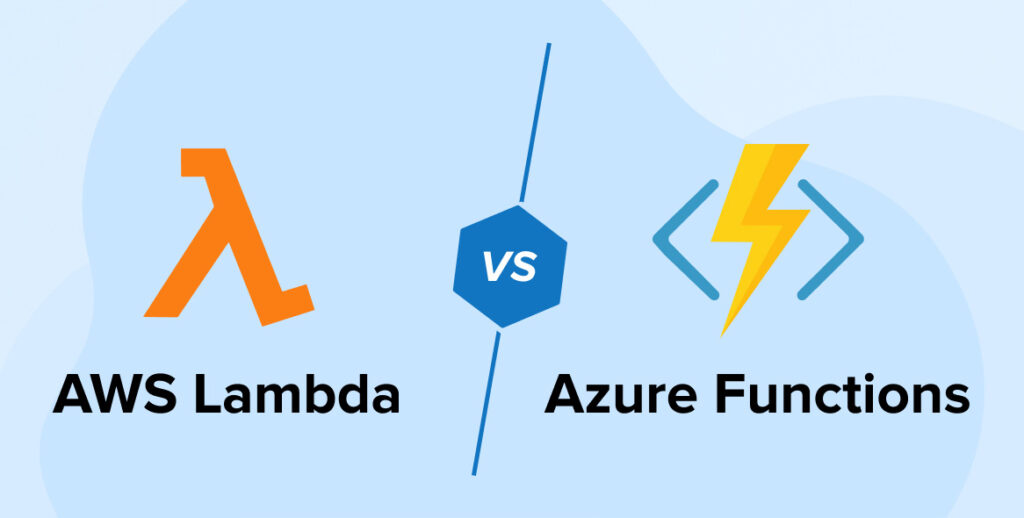
Below is a detailed comparison table between AWS Lambda and Azure Functions, followed by an analysis of which service might be better for different use cases.
AWS Lambda vs. Azure Functions Comparison Table
| Feature | AWS Lambda | Azure Functions |
|---|---|---|
| Provider | Amazon Web Services (AWS) | Microsoft Azure |
| Pricing Model | Pay-per-request + compute time | Pay-per-execution + compute time |
| Free Tier | 1M requests/month | 1M requests/month |
| Max Execution Time | 15 minutes | 5 minutes (default), 10 min (Premium) |
| Supported Languages | Python, Node.js, Java, C#, Go, Ruby, PowerShell | C#, JavaScript, Python, Java, PowerShell, TypeScript |
| Triggers | API Gateway, S3, DynamoDB, CloudWatch, SNS, SQS | HTTP, Blob Storage, Cosmos DB, Event Hubs, Service Bus |
| Cold Start Performance | Faster with Provisioned Concurrency | Slower in Consumption Plan, better in Premium |
| Scaling | Automatic, up to 1000 concurrent executions | Automatic, but limited in Consumption Plan |
| State Management | Stateless (requires external storage) | Durable Functions for stateful workflows |
| VPC Integration | Yes (with configurable networking) | Yes (with App Service Environment) |
| Monitoring | CloudWatch, X-Ray | Azure Monitor, Application Insights |
| Deployment Options | ZIP, Container, AWS SAM | ZIP, Container, ARM Templates |
| Best For | Event-driven apps, serverless APIs, AWS-native workloads | .NET apps, Azure ecosystem, enterprise workflows |
Which One Should You Choose?
✅ Choose AWS Lambda If:
✔ You’re already using AWS services (S3, DynamoDB, API Gateway).
✔ You need longer execution times (up to 15 minutes).
✔ You prefer better cold start performance with Provisioned Concurrency.
✔ You work with Python, Node.js, or Go extensively.
✅ Choose Azure Functions If:
✔ You’re in the Microsoft ecosystem (Azure, .NET, SQL Server).
✔ You need Durable Functions for stateful workflows.
✔ You use C# or PowerShell heavily.
✔ You want deeper integration with Azure DevOps.
Use Cases for AWS Lambda
🚀 Automated File Processing (S3 triggers)
🚀 Real-Time Data Processing (DynamoDB streams)
🚀 Backend for APIs (API Gateway + Lambda)
🚀 Chatbots & Voice Assistants (Lex + Lambda)
🚀 Scheduled Tasks (CloudWatch Events)
Best Practices for AWS Lambda
✔ Keep functions small & fast (under 15 mins).
✔ Use environment variables for configuration.
✔ Optimize memory settings for cost efficiency.
✔ Enable concurrency controls to avoid throttling.
Conclusion: Why Use AWS Lambda?
AWS Lambda is perfect for event-driven, scalable applications without server management. Whether you’re building APIs, automation scripts, or AI-powered apps, Lambda simplifies deployment and reduces costs.
Ready to try AWS Lambda? Get started with the Free Tier today!

