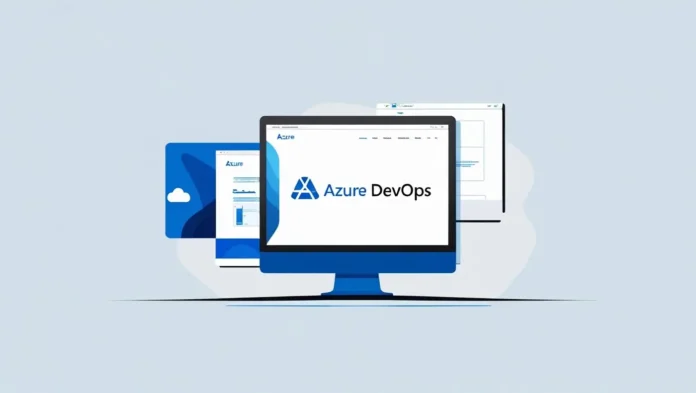In today’s fast-paced software development landscape, organizations need robust tools to streamline their DevOps processes. Azure DevOps, Microsoft’s integrated platform, provides a complete set of services for continuous integration (CI), continuous delivery (CD), agile planning, version control, and monitoring.
This guide offers a step-by-step professional breakdown of Azure DevOps, including:
Whether you’re a DevOps engineer, developer, or IT administrator, this article will help you leverage Azure DevOps effectively.
1. Understanding Azure DevOps Services
Azure DevOps consists of five core services:
1.1 Azure Boards
- Agile project management (Scrum, Kanban)
- Work item tracking (User Stories, Bugs, Tasks)
- Custom dashboards & reporting
1.2 Azure Repos
- Git or TFVC (Team Foundation Version Control) repositories
- Branch policies & pull request workflows
1.3 Azure Pipelines
- CI/CD automation for any platform (Windows, Linux, macOS, containers)
- Supports YAML-based or classic UI pipelines
- Integration with Kubernetes, Azure, AWS, and on-prem servers
1.4 Azure Test Plans
- Manual and exploratory testing
- Test case management
- Integration with CI/CD pipelines
1.5 Azure Artifacts
- Package management (NuGet, npm, Maven, Python, Universal)
- Private feeds for dependency management
2. Step-by-Step Azure DevOps Setup
2.1 Creating an Azure DevOps Organization
- Go to https://dev.azure.com
- Sign in with your Microsoft account (or create one).
- Click “Create new organization”.
- Name your organization (e.g.,
YourCompany-DevOps). - Select the region closest to your team.
2.2 Creating a Project
- Inside your organization, click “New Project”.
- Enter:
- Project name (e.g.,
ECommerce-App) - Description (optional)
- Visibility (Private or Public)
- Version control (Git recommended)
- Work item process (Agile, Scrum, or CMMI)
- Click “Create”.
3. Configuring Azure Repos (Git Repository)
3.1 Cloning the Repository
- Navigate to Repos > Files.
- Click “Clone” and copy the Git URL.
- Run in terminal:
git clone https://yourorg@dev.azure.com/yourorg/ECommerce-App/_git/ECommerce-App3.2 Setting Up Branch Policies
- Go to Project Settings > Repositories > Branches.
- Select the main branch and click “Branch policies”.
- Enable:
- Require a minimum number of reviewers
- Check for linked work items
- Build validation (require CI pipeline to pass)
4. Building CI/CD Pipelines
4.1 Creating a CI Pipeline (YAML)
- Go to Pipelines > Create Pipeline.
- Select your repository (Azure Repos, GitHub, Bitbucket).
- Choose “Starter pipeline” (YAML).
- Modify the YAML for your build:
trigger:
- main
pool:
vmImage: 'ubuntu-latest'
steps:
- script: echo "Building the application..."
- task: DotNetCoreCLI@2
inputs:
command: 'build'
projects: '**/*.csproj'- Save and run the pipeline.
4.2 Creating a CD Pipeline (Deployment)
- Go to Pipelines > Releases > New Pipeline.
- Select a template (e.g., Azure App Service Deployment).
- Define stages (Dev, QA, Prod).
- Configure deployment tasks (e.g., Azure Resource Manager (ARM) deployment).
- Enable approvals for Prod.
5. Managing Artifacts & Dependencies
5.1 Setting Up Azure Artifacts
- Go to Artifacts > Create Feed.
- Name your feed (e.g.,
Company-NuGet-Feed). - Configure upstream sources (NuGet.org, npmjs).
- Push packages using:
dotnet nuget push MyPackage.1.0.0.nupkg --source https://pkgs.dev.azure.com/yourorg/_packaging/Company-NuGet-Feed/nuget/v3/index.json6. Advanced Features & Best Practices
6.1 Infrastructure as Code (IaC) with Azure DevOps
- Use ARM templates, Terraform, or Bicep in pipelines.
- Store IaC scripts in Azure Repos.
6.2 Monitoring & Logging
- Integrate with Azure Monitor & Application Insights.
- Use Azure Dashboards for real-time tracking.
6.3 Security Best Practices
- Role-Based Access Control (RBAC) for teams.
- Secret management with Azure Key Vault.
- Pipeline security (limit permissions).
Conclusion
Azure DevOps is a powerful, end-to-end solution for modern software delivery. By following this guide, you can:
✅ Set up a fully automated CI/CD pipeline
✅ Manage code efficiently with Git
✅ Deploy securely across environments
✅ Monitor performance & optimize workflows
For IT professionals, mastering Azure DevOps means faster releases, better collaboration, and scalable infrastructure.
Next Steps
- Explore multi-stage YAML pipelines.
- Integrate Kubernetes (AKS) with Azure DevOps.
- Implement blue-green deployments.