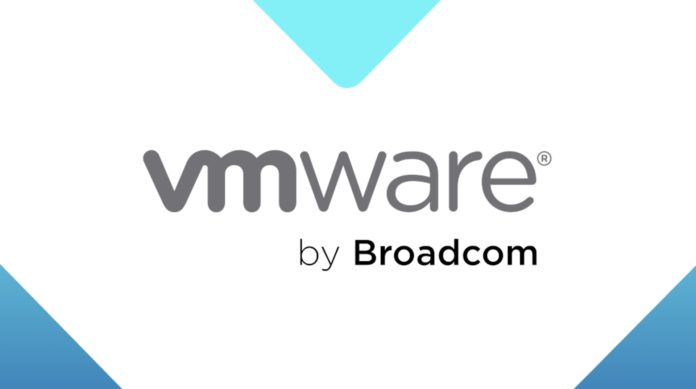Table of Contents
- Introduction to VMware Virtualization
- Why VMware? (Key Benefits & Use Cases)
- VMware Product Ecosystem (vSphere, ESXi, vCenter, NSX, and More)
- VMware Architecture & Design Best Practices
- Hardware & Software Requirements
- Step-by-Step Installation & Configuration
- Networking & Storage in VMware
- Advanced Features (vMotion, HA, DRS, FT)
- Security & Compliance in VMware
- Monitoring, Backup & Disaster Recovery
- Troubleshooting Common VMware Issues
- Future of VMware (Cloud Integration & AI)
- Conclusion: Is VMware Right for You?
1. Introduction to VMware Virtualization
VMware is the industry leader in server virtualization, enabling businesses to run multiple virtual machines (VMs) on a single physical server. Founded in 1998, VMware pioneered x86 virtualization and remains the gold standard for enterprise-grade virtualization, cloud computing, and software-defined data centers (SDDC).
What Problems Does VMware Solve?
- Server Sprawl: Consolidate multiple physical servers into VMs.
- High Availability (HA): Eliminate single points of failure.
- Disaster Recovery (DR): Replicate VMs across data centers.
- Cloud Migration: Seamlessly move workloads to hybrid clouds.
2. Why VMware? (Key Benefits & Use Cases)
🚀 Key Benefits
| Benefit | Description |
|---|---|
| Cost Savings | Reduce hardware costs by 50-70% via consolidation. |
| High Availability | Automatic VM restart if a host fails. |
| Live Migration (vMotion) | Move running VMs between hosts with zero downtime. |
| Disaster Recovery (SRM) | Automated failover to a secondary site. |
| Security & Isolation | Micro-segmentation via VMware NSX. |
🔹 Top Use Cases
✔ Data Center Consolidation (Reduce physical servers)
✔ Private & Hybrid Cloud (VMware Cloud on AWS)
✔ Virtual Desktop Infrastructure (VDI) (Horizon)
✔ Kubernetes & Containers (Tanzu)
3. VMware Product Ecosystem
| Product | Purpose |
|---|---|
| VMware vSphere | Core virtualization suite (ESXi + vCenter). |
| ESXi | Bare-metal hypervisor (Type-1). |
| vCenter Server | Centralized management for ESXi hosts. |
| vSAN | Hyper-converged storage solution. |
| NSX | Network virtualization & security. |
| Horizon | Virtual Desktop Infrastructure (VDI). |
| Tanzu | Kubernetes & container management. |
4. VMware Architecture & Design Best Practices
🔹 Recommended Architecture
- Compute Layer:
- ESXi Hosts (Minimum 2 for HA)
- vCenter Server (For centralized control)
- Storage Layer:
- vSAN, NFS, or Fibre Channel SAN
- Networking Layer:
- Distributed Virtual Switches (DVS)
- NSX for micro-segmentation
📌 Design Best Practices
- Follow VMware’s “RAIN” (Redundant Array of Independent Nodes)
- Use Resource Pools for CPU/Memory Allocation
- Enable DRS (Distributed Resource Scheduler) for Load Balancing
5. Hardware & Software Requirements
Minimum Requirements for vSphere 8
| Component | Requirement |
|---|---|
| CPU | 64-bit x86 (2+ cores, Intel VT-x/AMD-V) |
| RAM | 8GB (32GB+ recommended) |
| Storage | 50GB for ESXi (SSD/NVMe preferred) |
| Networking | 1Gbps (10Gbps for vMotion) |
vCenter Server Requirements
- OS: Photon OS or Windows Server
- Database: PostgreSQL (embedded) or Microsoft SQL Server
6. Step-by-Step Installation & Configuration
Step 1: Install ESXi Hypervisor
- Download ESXi ISO from VMware.
- Boot from USB/DVD and follow installer prompts.
- Configure management network (IP, DNS, Gateway).
Step 2: Deploy vCenter Server
- Download vCenter Server Appliance (VCSA).
- Run the installer and deploy via ESXi host IP.
- Set up SSO (Single Sign-On) domain.
Step 3: Create & Manage Virtual Machines
- Right-click ESXi host → New Virtual Machine.
- Allocate CPU, RAM, Storage.
- Install Guest OS (Windows/Linux).
7. Networking & Storage in VMware
🔹 Networking (vSphere Standard/Distributed Switches)
- Port Groups (For VLAN segmentation)
- NIC Teaming (For redundancy)
- VMkernel Ports (For vMotion, management, storage)
🔹 Storage (vSAN, NFS, iSCSI)
- vSAN: Software-defined storage (requires 2+ hosts).
- NFS/iSCSI: External NAS/SAN integration.
8. Advanced Features
| Feature | Description |
|---|---|
| vMotion | Live migrate VMs without downtime. |
| High Availability (HA) | Restart VMs if a host fails. |
| DRS (Dynamic Resource Scheduler) | Balance workloads across hosts. |
| Fault Tolerance (FT) | Zero-downtime failover for critical VMs. |
9. Security & Compliance
- Enable TPM 2.0 for Secure Boot
- Use NSX for Zero Trust Security
- Encrypt VMs with VM Encryption
10. Monitoring & Backup
- vRealize Operations (vROps) for performance tracking.
- Veeam Backup & Replication for VM backups.
11. Troubleshooting Common Issues
| Issue | Solution |
|---|---|
| vCenter Login Failures | Reset SSO admin password. |
| vMotion Failing | Check network MTU & VLAN settings. |
| ESXi Purple Screen of Death (PSOD) | Check hardware compatibility. |
12. Future of VMware
- VMware Cloud on AWS/Azure (Hybrid cloud expansion)
- AI-Driven Predictive Analytics (vRealize AI)
13. Conclusion: Is VMware Right for You?
✅ Best For: Enterprises needing high availability, scalability, and security.
❌ Not Ideal For: Small businesses with minimal virtualization needs.
🚀 Ready to Deploy VMware? Follow this guide for a bulletproof virtualization setup!
(Need a customized VMware deployment plan? Contact our experts!)