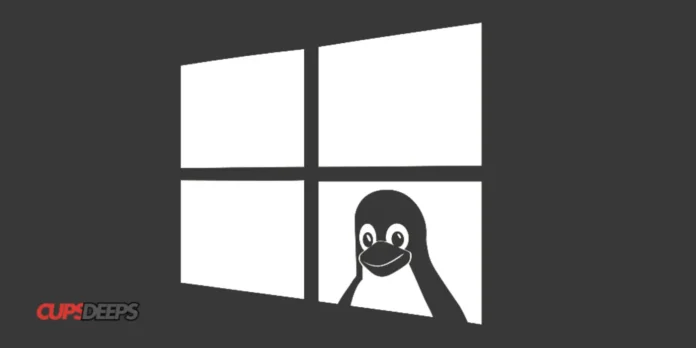With Windows 11, Microsoft has made it easier than ever to run Linux directly on your Windows system. Whether you’re a developer, system administrator, or just a tech enthusiast, running Linux alongside Windows can provide the best of both worlds. In this guide, we’ll explore the different methods to run Linux on Windows 11, including:
- Windows Subsystem for Linux (WSL/WSL 2)
- Virtual Machines (VM) with Hyper-V or VirtualBox
- Dual Booting Windows 11 and Linux
We’ll cover each method in detail with step-by-step instructions.
Method 1: Windows Subsystem for Linux (WSL/WSL 2)
WSL allows you to run a full Linux environment directly within Windows 11 without the overhead of a virtual machine. WSL 2, the latest version, offers improved performance and full system call compatibility.
Step 1: Enable WSL in Windows 11
- Open PowerShell as Administrator (Right-click Start Menu → “Windows Terminal (Admin)”).
- Run the following command to enable WSL:
wsl --installThis command installs WSL and the default Linux distribution (Ubuntu).
- If WSL is not enabled, manually enable it with:
dism.exe /online /enable-feature /featurename:Microsoft-Windows-Subsystem-Linux /all /norestart
dism.exe /online /enable-feature /featurename:VirtualMachinePlatform /all /norestart- Restart your computer when prompted.
Step 2: Install a Linux Distribution
- Open the Microsoft Store and search for your preferred Linux distribution (e.g., Ubuntu, Debian, Kali Linux).
- Click Install and wait for the download to complete.
- Launch the distribution from the Start Menu.
Step 3: Set Up WSL 2 (Recommended for Better Performance)
- Check your WSL version:
wsl --list --verbose- If it’s using WSL 1, upgrade to WSL 2:
wsl --set-version <DistributionName> 2Replace <DistributionName> with your installed distro (e.g., Ubuntu).
- Set WSL 2 as the default:
wsl --set-default-version 2Step 4: Access Linux Files from Windows
WSL mounts the Linux file system under:
\\wsl$\<DistroName>\You can browse files in File Explorer.
Method 2: Run Linux in a Virtual Machine (Hyper-V or VirtualBox)
If you need a full Linux desktop experience, running a VM is a great option.
Option A: Using Hyper-V (Windows Pro/Enterprise Only)
- Enable Hyper-V:
powershell Enable-WindowsOptionalFeature -Online -FeatureName Microsoft-Hyper-V-All -NoRestart- Restart your PC.
- Create a New Virtual Machine:
- Open Hyper-V Manager.
- Click New → Virtual Machine.
- Follow the wizard to allocate RAM, create a virtual disk, and attach a Linux ISO (e.g., Ubuntu).
- Start the VM and install Linux.
Option B: Using VirtualBox (Free & Works on Windows Home)
- Download & Install VirtualBox from virtualbox.org.
- Download a Linux ISO (e.g., Ubuntu, Fedora).
- Create a New VM:
- Open VirtualBox → Click New.
- Set RAM (at least 2GB) and create a virtual disk (20GB+ recommended).
- Attach the Linux ISO and start the VM.
- Follow the installation steps.
Method 3: Dual Boot Windows 11 and Linux
For maximum performance, you can install Linux alongside Windows 11.
Step 1: Prepare a Bootable USB Drive
- Download a Linux ISO (e.g., Ubuntu).
- Use Rufus (rufus.ie) to create a bootable USB.
Step 2: Disable Secure Boot & Fast Startup
- Go to Settings → System → Power & Sleep → Additional Power Settings → Choose what the power buttons do.
- Click Change settings currently unavailable and uncheck “Turn on fast startup”.
- Restart and enter BIOS/UEFI (usually by pressing F2/DEL).
- Disable Secure Boot (varies by motherboard).
Step 3: Install Linux Alongside Windows
- Boot from the USB (press F12/ESC during startup to select boot device).
- Choose “Install Ubuntu alongside Windows Boot Manager”.
- Follow the installation prompts.
- After installation, you’ll see a GRUB bootloader to choose between Windows and Linux at startup.
Conclusion
Running Linux on Windows 11 is easier than ever with WSL, VMs, or dual booting.
- For developers: WSL 2 is the best choice.
- For full desktop experience: Use a VM (Hyper-V or VirtualBox).
- For maximum performance: Dual boot Linux and Windows.